How to use XtrixTV IPTV on Formuler Z8?
Formuler Z8 is a native IPTV application that lets you use IPTV services that offer live TV and video-on-demand content. This article will discuss how to use XtrixTV IPTV on Formuler Z8.
What is XtrixTV IPTV?
XtrixTV IPTV is a solid IPTV service since 2015, featuring content with TV lifestyle channels featuring sports, video on demand programs worldwide, mainly for the European market and viewing TV IPTV is a reliable and stable service, inside your favorite cable TV channel, supporting almost all Android devices.
How to use XtrixTV IPTV on Formuler Z8?
If you want to install XtrixTV IPTV android on your Formuler Z8, you could:
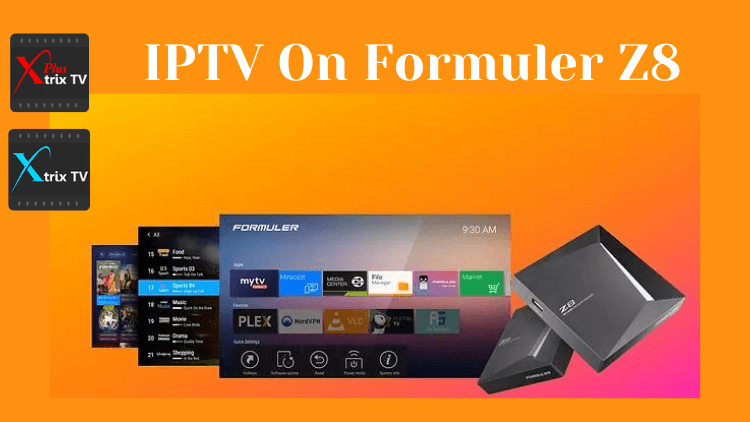
1.Download the XtrixTV IPTV APK to your computer, put it on a USB stick, put the USB stick on formuler Z8, and finally install it from there using Z8’s file manager.
2.Use the Formuler Z8 web-browser to download the XtrixTV IPTV apk file and then install.
3.Download the Downloader from the Google Play Store to your Formuler Z8 and enter the XtrixTV IPTV APK URL on the downloader to download and install.
4.Install the ES File Explorer app on the Formuler Z8 and enable the FTP service which will then allow you to move files to and from the Z8 and a computer.
XtrixTV IPTV is for the UK, AUS, Ireland, Greek and Italian guys, with a lot of local live channels. Click here to get a quick IPTV subscription.
Use USB stick to install XtrixTV IPTV in Formuler Z8.
The method of installing and applying to the Formuler via USB is called a side loader.
So, You can also install XtrixTV Apk by side-loading.
Side-load an app Step by step guide
1.Format an external drive like a USB dongle with the NTFS file system.
2.Click here to XtrixTV Website, Click the download button and download theXtrixTV APK file to your PC
3.Save the downloaded file into the USB drive.
4.Insert the USB drive into your device.
5.Go to Home > File Manager/File Browser app and install the app.
6.Press the‘ Back’ or ‘EXIT’ button on your remote to go back to the main screen.
7.Find the newly installed XtrixTV Apps from the MyApps section or the list of installed apps.
Use the Formuler Z8 web-browser to download the XtrixTV IPTV apk
On a Z8 the default settings are to permit the installation of any apps from any source, so there is no need to enable or allow developer options unless you have changed those settings.
1.Open your browser and type in the XtrixTV website URL:" https://www.buyxtrixtviptv.com/en/ "
2.Click Download – Click XtrixTV APK Package – Download the APK for the correct device
3.Then install the XtrixTV app using the Z8’s built-in file-manager
4.Find the newly installed XtrixTV Apps from the MyApps section or the list of installed apps.
How to install XtrixTV IPTV to Formuler Z8 using Downloader?
1. Open the Google Play store and search for Downloader by AFTVnews
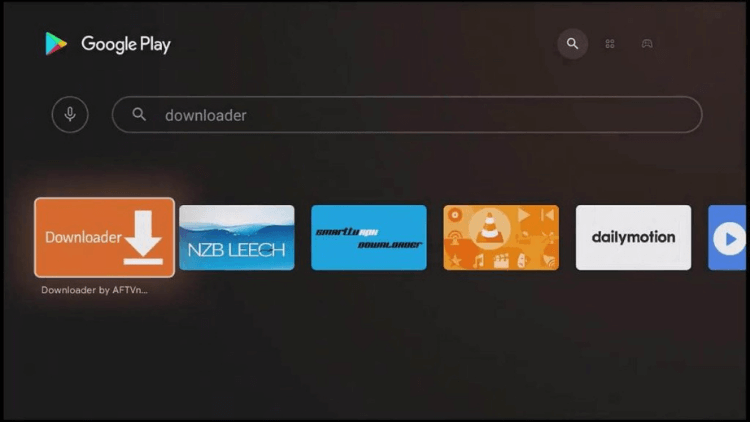
2. Install and launch Downloader
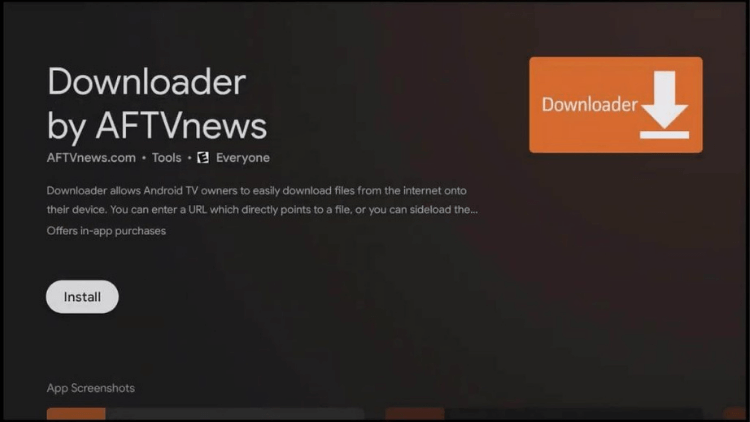
3. Accept any permissions that the app requests. If you deny them, the app will not work.
4. On the Home tab, it will ask for a URL. Enter this link:
-XtrixTV URL:"https://www.topiptvguide.com/xtstb.apk"
-XtrixTV Plus URL: "https://www.topiptvguide.com/xtpstb.apk"
-XtrixTV Plus sub-device URL: "https://www.topiptvguide.com/substb.apk"
NOTE: You may get a security prompt that will send you to settings. Simply enable the slider next to Downloader to give it the necessary security permissions to install apps on your shield. Once enabled, go back to Downloader and start again at Step #4 to proceed.
5. Launch the XtrixTV app
IF this doesn’t answer your doubts or you want to search for more information,
Please take a look at threads in our IPTV Guides Or click TAGS on the right side of this page.
Q: Paid, Where to find subscription code?
A:Login, MY ACCOUNT-My Orders-View Order-SKU/IPTV CODE Or Check mail/spam box, code is also sent automatically. Or contact us by email.
Q:Why the code wrong not work?
A: Pls fill in the correct code. Or check whether install correct apk, there are two version: Normal (Blue)&Plus (Red).
Leave a Message


